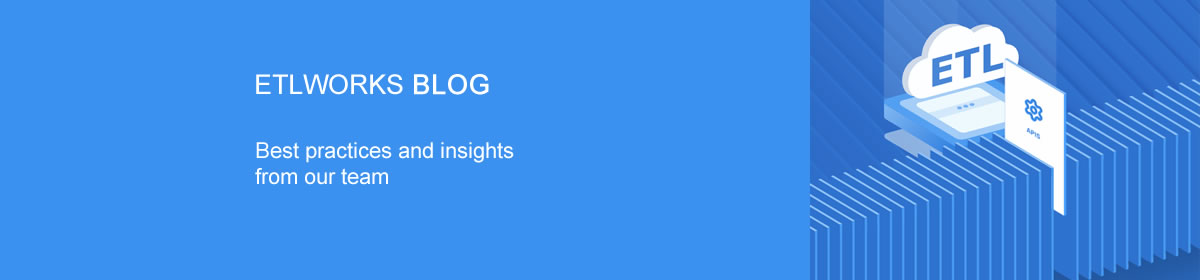What is Marketo?
Marketo is a cloud-lead management and marketing solution. The product range of Marketo is provided on a subscription basis and covers Lead Management, Sales Insights, Revenue Cycle Analytics and Social Marketing applications. It helps organizations automate and measure marketing engagement, tasks, and workflows, including those for email, mobile, social, and digital ads.
What is Etlworks?
Etlworks is a cloud-native integration platform helps businesses automate manual data management tasks, ensure data that are far more accurate, accelerate business workflows, and provide greater operational visibility to an organization.
After a few minutes setup, Etlworks replicates all your applications, databases, events and files into a high-performance data warehouse like Snowflake or Amazon Redshift, so that you can then use your favorite BI or analytics tools. Create reports, monitor custom dashboards, and more instantly from the cloud.
Connect Marketo to Anything
Etlworks offers connectivity to Marketo’s APIs enabling you to work with key Marketo entities including Lead, Activity, List, Opportunity, OpportunityRole as well as Custom Objects. Etlworks exposes both the SOAP and REST APIs for Marketo ensuring you can handle any integration task.
Use the Etlworks Marketo connector for data integration between Marketo and your CRM system, such as Salesforce, MS Dynamics, SugarCRM, HubSpot, and NetSuite; collaboration or survey tools; webinar platforms; data services; marketing databases; and more.
Etlworks Marketo connector free you to focus on insights, so your company will be faster and more efficient at optimizing your marketing performance and improving your campaigns’ ROI.
Etlworks partnered with CData to provide access to the Marketo API using industry standard JDBC protocol.
Let’s do it!
Connecting to Marketo
Step 1. Obtaining the OAuthClientId and OAuthClientSecret Values. To obtain the OAuthClientIdand OAuthClientSecret, navigate to the LaunchPoint option on the Admin area. Click the View Details link for the desired service. A window containing the authentication credentials is displayed.
Step 2. Obtaining the REST Endpoint URL. The RESTEndpoint can be found on your Marketo Admin area on the Integration -> Web Services option in the REST API section. Note the Identity Endpoint will not be needed.
Step 3. Enable Marketo connector for your Etlworks account. Contact support@etlworks.com to enable connector.
Step 4. Create a Marketo connection to work with data in Marketo.
Stored Procedures
Stored Procedures are available to complement the data available from the REST Data Model. Sometimes it is necessary to update data available from a view using a stored procedure because the data does not provide for direct, table-like, two-way updates. In these situations, the retrieval of the data is done using the appropriate view or table, while the update is done by calling a stored procedure. Stored procedures take a list of parameters and return back a dataset that contains the collection of tuples that constitute the response.
To call stored procure from the SQL flow or from Before/After SQL use EXEC sp_name params=value syntax. Example:
EXEC SelectEntries ObjectName = 'Account'Extracting data from Marketo
Note: extracting data from Marketo is similar to extracting data from the relational database.
Step 1. Create a Marketo connection which will be used as a source (FROM).
Step 2. Create a destination connection, for example, a connection to the relational database, and if needed a format (format is not needed if the destination is a database or well-known API).
Step 3. Create a flow where the source is a database and the destination is a connection created in step 2, for example, relational database.

Step 4. Add new source-to-destination transformation.
Step 5. Select Marketo connection created in step 1 as a source connection and select the Marketo object you are extracting data from:
Step 6. Select TO connection, format (if needed) and object (for example database table) to load data into.

Step 7. Click MAPPING and optionally enter Source Query (you don’t need a query if you are extracting data from the Marketo object unconditionally).
Step 8. Optionally define the per-field mapping.

Step 9. Add more transformations if needed.
Loading data in Marketo
Note: loading data in Marketo is similar to loading data into relational database.
Step 1. Create a source connection and a format (if needed).
Step 2. Create destination Marketo connection.
Step 3. Create a flow where the destination is a database.
Step 4. Add new source-to-destination transformation.
Step 5. Select FROM and TO connections and objects (also a FROM format if needed).

Step 6. Optionally define the per-field mapping.
Step 7. Add more transformations if needed.
Browsing data in Marketo
You must have a Marketo connection to browse objects and run SQL queries.
Use Explorer to browse data and metadata in Marketo as well as execute DML and SELECT queries against Marketo connection.

Ready to get started?
Contact Etlworks today to connect your Marketo instance with Etlworks and unlock the ability to read and replicate many of the objects to your data destination.