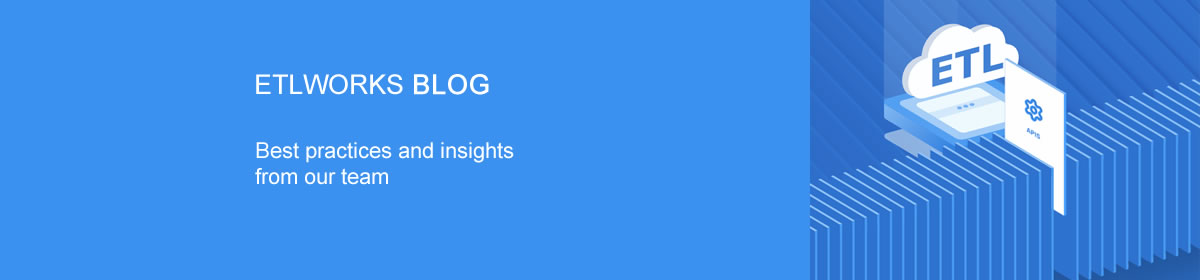What is Salesforce?
Salesforce is the world’s #1 cloud-based customer relationship management (CRM) platform.
Salesforce offers a wide range of applications for managing business processes including sales, customer service, marketing, and e-commerce. For many organizations, Salesforce is a rich source of customer data, such as Accounts, Opportunities, Services, Community, Activities, and Leads.
On its own, Salesforce can dramatically improve how companies run their sales operations, support their customers, and provide products and services to a market. With the integration, businesses make Salesforce more valuable through data.
Through integration, you bring data from disparate sources, databases or applications, such as marketing, support, e-commerce, and sales to the data warehouse.
Effective and efficient integration of Salesforce with adjacent enterprise systems — such as databases, ERP and CRM systems, and custom applications — is critical to enabling sales teams, increasing revenue, and better serving customers. By integrating Salesforce with other applications, APIs and resources, you make Salesforce even more valuable to your employees and your organization.
Ready to get started?
Etlworks is a cloud-native data integration platform that helps businesses automate manual data management tasks, ensure data that are far more accurate, accelerate business workflows, and provide greater operational visibility to an organization.
Etlworks Salesforce connector allows fast real-time access to Salesforce data. The connector supports all objects and metadata (fields) available through the Salesforce API and works just like any other database connector. This not only makes it easier to read, insert, update and delete data, it also accelerates the time it takes to turn it into valuable, 360-degree customer insights.
You can load Salesforce Contacts, Leads, Opportunities, Attachments, Accounts, custom objects, etc. directly to/from major cloud and on-premise data sources or synchronize data in both directions. Powerful mapping settings allow you to load and synchronize Salesforce data with sources having different data structures. You can schedule your integration operation to execute it automatically.
Let’s do it!
Extracting data from Salesforce
Note: extracting data from Salesforce is similar to extracting data from the relational database.
Step 1. Create Salesforce connection which will be used as a source (FROM).
Step 2. Create a destination connection, for example, a connection to the relational database, and if needed a format (format is not needed if the destination is a database or well-known API).
Step 3. Create a flow where the source is a database and the destination is a connection created in step 2, for example, relational database.

Step 4. Add new source-to-destination transformation.
Step 5. Select Salesforce connection created in step 1 as a source connection and select the Salesforce object you are extracting data from:

Step 6. Select TO connection, format (if needed) and object (for example database table) to load data into.

Step 7. Click MAPPING and optionally enter Source Query (you don’t need a query if you are extracting data from the Salesforce object unconditionally):

Step 8. Optionally define the per-field mapping.

Step 9. Add more transformations if needed.
Loading data in Salesforce
Note: loading data in Salesforce is similar to loading data into a relational database.
Step 1. Create a source connection and a format (if needed).
Step 2. Create destination Salesforce connection.
Step 3. Create a flow where the destination is a database.
Step 4. Add new source-to-destination transformation.
Step 5. Select FROM and TO connections and objects (also a FROM format if needed).

Step 6. Optionally define the per-field mapping.
Step 7. Add more transformations if needed.
Browsing data in Salesforce
You must have a Salesforce connection to browse objects and run SQL queries.
Use Explorer to browse data and metadata in Salesforce as well as execute DML and SELECT queries against Salesforce connection.

Change Replication and Data Synchronization
Loading data from Salesforce to your data warehouse is just a part of the problem. Real-time analytics require data in the data warehouse to be constantly up-to-date with Salesforce. In Etlworks, you can always have the most current data from Salesforce in your data warehouse by using High Watermark (HWM) change replication techniques.
After the first replication of all the Salesforce data, subsequent replications update the data warehouse data incrementally with refreshes from Salesforce, in near real-time. Data warehouse data will always be up-to-date in a matter of minutes automatically without any user intervention.
Sign up free or get a demo today to learn more: https://etlworks.com